Effortlessly Create Date-Based Titles in Obsidian
Written on
Chapter 1: Introduction to Obsidian's Note-Taking Features
Obsidian stands out as a remarkable bi-directional note-taking application. Many users, including myself, create numerous new pages within it daily. A key aspect of Obsidian is its two main styles of internal linking: the Wikilink format, which employs double square brackets around page titles, and the Markdown format that combines square brackets with parentheses. Personally, I find the Wikilink method more intuitive for linking.
Interestingly, a useful trick isn't always highlighted in the official documentation. When you want to generate a new page while writing, you can select the desired text to serve as the page title and then double-click the left square bracket. This creates a new blank page instantly, linking it to the selected text.
While I appreciate this functionality, I have an additional requirement: is it possible to swiftly create new pages with date-specific titles? This need arises particularly if you're utilizing the Zettelkasten method, which encourages treating each atomic idea as a separate page rather than just adding to a paragraph. However, the challenge lies in the fact that many tasks might share identical titles, yet the content varies significantly.
To tackle this, adding timestamps can be incredibly effective. For instance, I often note “Thoughts During Shower” to capture sudden insights while bathing. Without timestamps, this generic title would become unusable. By appending a date, such as ‘20230828 Thoughts During Shower’ and ‘20230829 Thoughts During Shower,’ I can distinguish between entries that share a title but differ in content.
So, how can we efficiently create these timestamps in Obsidian while keeping the workflow seamless?
To uncover this, I delved into online resources, Obsidian’s documentation, and user discussions. Inspired by an insightful article, I discovered that Alfred’s Workflow automation could help me achieve this goal.
Let’s look at the process:
- Begin by selecting the text intended to be the title, like ‘Thoughts During Shower.’
- Use the shortcut CMD + Right Bracket.
- Voila! The title ‘20230829 Thoughts During Shower’ emerges in the original spot, automatically formatted with a Wikilink. Clicking it directs you to the new page.
How to set this up?
- Launch Alfred and navigate to Preferences.
- In the left sidebar, choose Workflows.
- Click the ‘+’ icon to create a ‘Blank Workflow.’
- Incorporate a ‘Hotkey’ and a ‘Copy to Clipboard’ component, configuring them as shown in the screenshot below.
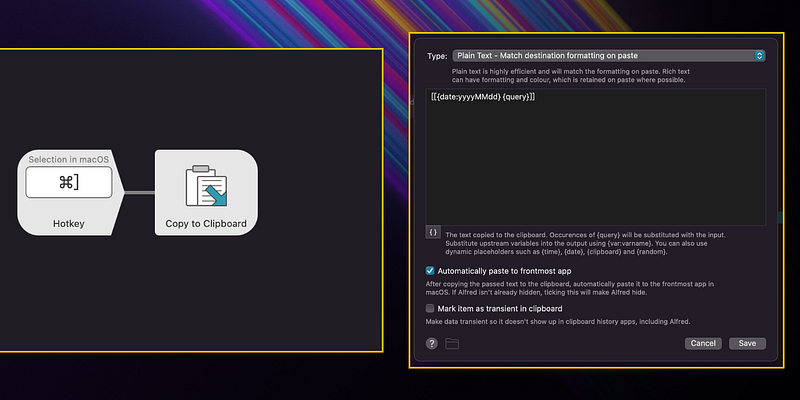
If you’ve completed the setup, give it a shot! In theory, any software that supports shortcut key invocations and editing can accomplish this task. You might also explore using alternatives like Keyboard Maestro.
This wraps up the primary discussion. Obsidian is an incredibly powerful and adaptable note-taking tool that offers remarkable extensibility beneath its minimalist "less is more" facade. If you're passionate about Obsidian, I invite you to follow my channel to delve deeper into its capabilities together.
Chapter 2: Enhancing Productivity with Templates
In this tutorial, learn how to create templates in Obsidian, perfect for beginners looking to streamline their note-taking process.
Chapter 3: Leveraging Templates for Increased Efficiency
Discover how to effectively use templates in Obsidian to enhance your productivity and organization.